
teaspoon_of_sand
Everything has its wonders, even darkness and silence… and I learn, whatever state I may be in, therein to be content. -- HELEN KELLER

Everything has its wonders, even darkness and silence… and I learn, whatever state I may be in, therein to be content. -- HELEN KELLER
2024-12-6
You may wonder where this strange website name comes from.
Well, the full name would be "A teaspoon of sand out of a volume of sand 18 billion times bigger than the entire universe."
A teaspoon of sand is about 100,000 grains, and "a volume of sand 18 billion times bigger than the entire universe" would be a "googol" grains of sand (a 1 with a hundred zeroes).
Which is the same ratio as 100,000 years to 1 googol years, or, the entire length of human history compared to (one estimate of) the lifespan of the universe.
Check out this video for more.
So, we are seriously, seriously tiny in the grand scheme of things. Pretty mind blowing.
2024-12-7
Here is a little mp3 player I made in AutoHotkey. If you prefer to listen to mp3s rather than streaming, check it out! (Windows only)
(I pixelated my album covers in this screenshot, but in the actual app you will see a grid of all your albums)

Instructions:
Step 1: Install AutoHotkey from the AutoHotkey website. (If you are worried about installing AutoHotkey on your computer, feel free to google about AutoHotkey first, it is totally legit and a really useful free piece of software).
Step 2: Copy and paste this textfile into Notepad (just search for "Notepad" in the start menu if you don't normally use Notepad) and save it as AlbumGridPlayer.ahk
Step 3: Make sure you have some folders with mp3s in them in your default Music folder, each folder should also have a jpg or png image file named "folder" with the album art. You can find any album art you are missing with the free software Album Art Downloader
Step 4: Double click on the AlbumGridPlayer.ahk file you created in Step 2
Step 5: The mp3 player should now open! To play music just click on an album cover. If you have more than 100 albums, navigate with the < and > buttons. Note that albums in subfolders will not appear. Use the playlist to navigate tracks.
Step 6: Enjoy your favourite music in a simple interface without the bugs of Windows Media Player!
2024-12-7
If you use Excel a lot, here is a very handy macro to have a clean interface.
You can change the appearance from this:
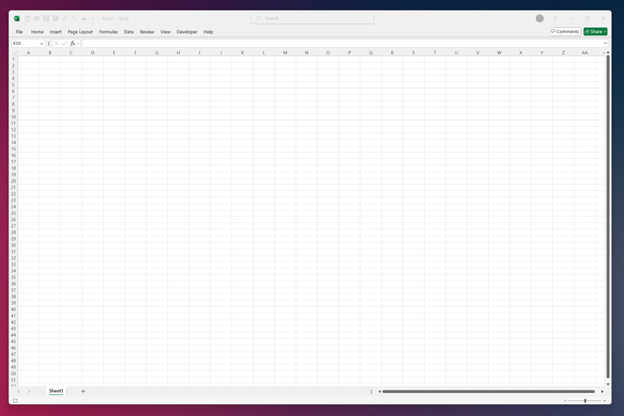
to this:
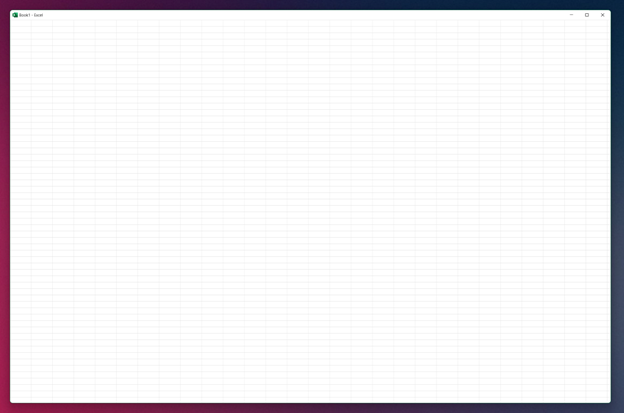
This is the code: Fullscreenmacro
Instructions:
Step 1: Open Excel. Right click on a blank area in the ribbon and click Customize the Ribbon. Select "Developer" so that you can see the Developer tab in your ribbon.
Step 2: Go to the Developer tab and click Record Macro. Select "Store Macro in Personal Macro Workbook". Click OK.
Step 3: Press Alt F11 to open the Macro Editor.
Step 4: On the left, find "VBAProject (PERSONAL.XLSB) and select "Modules"
Step 5: In the menu at the top, click "Insert" > "Module"
Step 6: Now paste the text of the Fullscreenmacro into this module and save it. Close the Macro Editor by pressing the X in the top right.
Step 7: Now, to run the macro, press Alt F8 then run "HideAll". You can also make a shortcut key under "Options..."
Step 8: Enjoy your clean Excel layout! To go back to the normal view, press Alt F8 again and run "ShowAll". You can also customize the macro by changing the various screen elements in the macro from true to false or vice versa.
2024-12-7
Sometimes you just want a really minimal text editor. This is about as minimal as I could come up with.
Code: textedit.txt
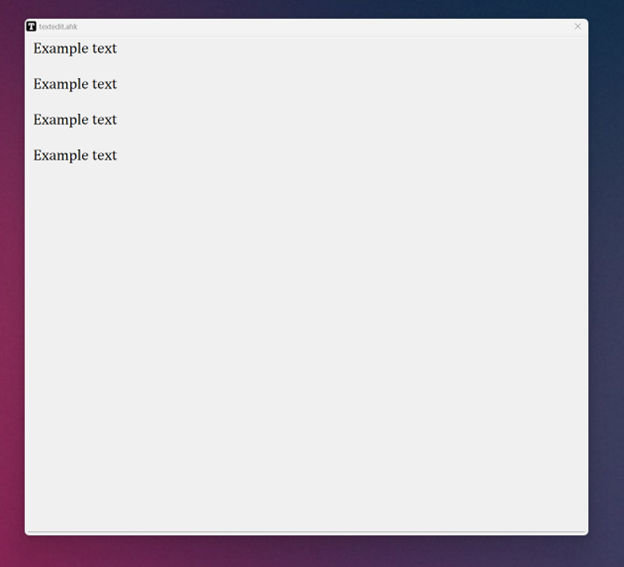
Instructions: Install in the same way as the mp3 player above (save the code as textedit.ahk then double click).
Use Ctrl O, Ctrl S, and Ctrl N for open file, save, or new window.
To customize the background colour (line 5), font (line 8), or window size (line 9) just go directly into the code and edit the values. I recommend the editor SciTE4AutoHotkey.